The Linxdot doesn’t have a physical Bluetooth pairing button. Bluetooth is normally enabled for 5 minutes after boot.
You are still able to get the Linxdot in pairing mode without rebooting the device. This can be done from the web dashboard of your Linxdot. The device will need to be connected to your network via Ethernet or WiFi for this to work.


The included indoor antenna with the Linxdot Helium Hotspot provides a good “taster” experience into Helium mining, and it is the quickest way to get
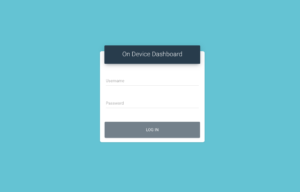
Notice: As we continue to implement more powerful features on the Rockchip dashboard, we believe the safety and security of your Hotspots should remain our
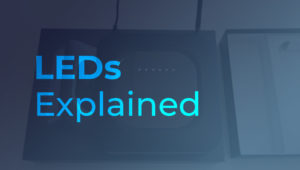
The 1st LED will stay solid green when the device is powered on. The 3rd LED will pulsate red while the device is starting up,
Fill out the form below to
subscribe to our email list.
We also suggest following us on Twitter for our latest updates.
The Linxdot Hotspot is approved for the Helium network. Join the waitlist below to be notified when orders open.
We also suggest following us on Twitter for our latest news and project updates.